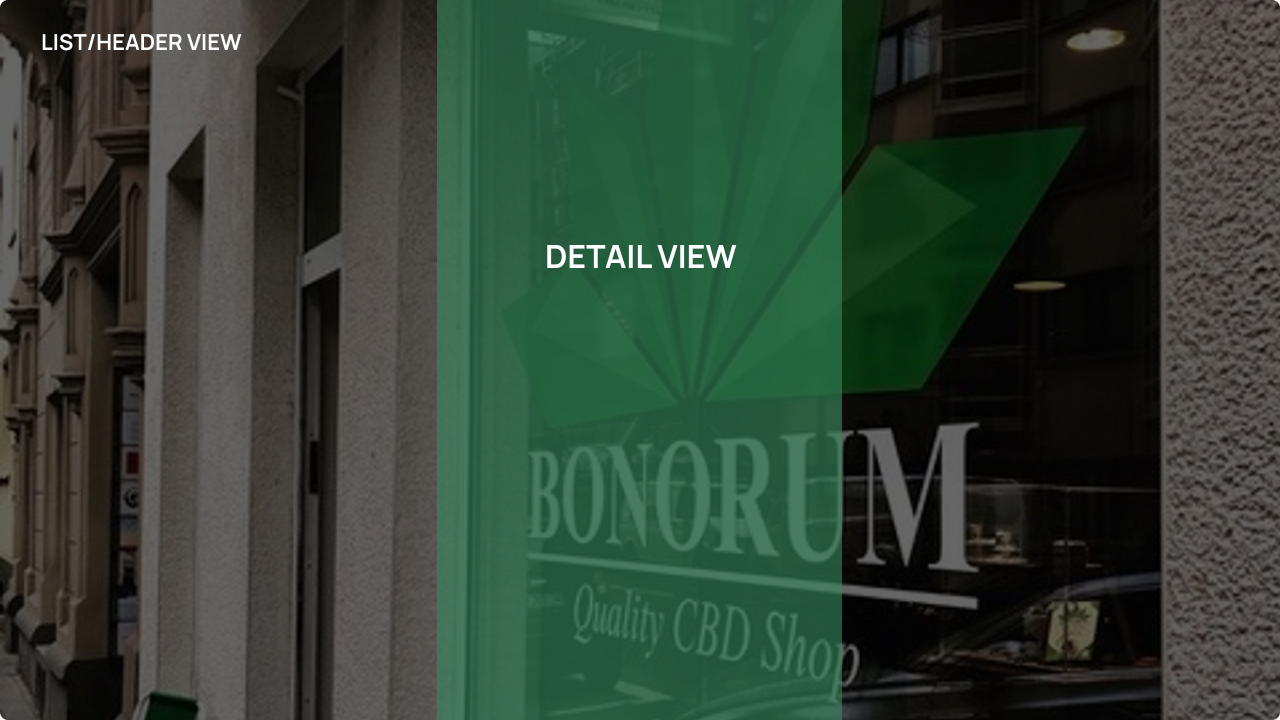Using our Dashboard
Stores
How to manage your stores
Manage your stores
Add a new store
To add a new store, click on the sidebar menuStores and the button on the top right corner Add store.
You will be guided thru a form. When you have filled out the needed information, you need to click the Next button to go on.
You can go back with Back. Both buttons are located at the bottom of your view.
The following fields will be shown to fill out:
Type
This is the type of the store, you can choose between:PharmarcyCannabis-StoreKioskHead-ShopPetrol-StationOnline-ShopCoffee-Shop
General information
| Field | Description |
|---|---|
| Display name | The display name, only visible to you |
| Name | This name is the public name of the store |
| Company Name | The company is visible on the map of the app |
| Website URL | The website url will be used to redirect your users from the app to your website |
Address
Here you can add the address of your store.If you change the address, it can take up to 7 days to update.
In that time you can’t change your address again.
Opening hours
Your stores opening hours. Activate the day your store is open and enter the hours it opens and closes. If you leave the checkbox disabled, the store is marked as closed.Media
Add up to 3 images to your store.It’s recommended that your image is 16:9, but the main part of your image, is in the center. Users can see the image in 16:9 and 9:16.